Hardware Ports
Have you seen the different sized and shaped “holes” or slots on the side or back or front of your computer? You insert your headphones in there, or your USB stick or micros SD card, etc. These slots are the gateway for the external devices into the computer and are called Hardware ports. (not to be confused with software ports used for network connectivity).
Ports are slots on the motherboard that let you connect outside peripherals to it. This way peripheral devices can communicate with the internal components like the CPU and other components on the motherboard or the network card or graphics card inside a computer.

Each type of port can connect only those devices for that specific type. For example, a USB drive can be connected to a USB port, a power cable to the power port, an HDMI cable to an HDMI port, and so on. We will review some of these more popular ports below.
HDMI – High Definition Multimedia Interface

An HDMI cable transmits high definition digital audio and video signals from a media device to a display device. So, you can connect your laptop to your monitor or a gaming console or streaming media device to your TV provided both devices support HDMI.
ETHERNET PORT

An Ethernet cable or a network cable is used to transmit data signals. It can be used to connect two computers to send data in form of text files, image files, etc or from the modem to your router or your computer’s network port to transmit Internet data.
USB PORT – Universal Serial Bus

This is the most common interface today that can transmit digital data at high speeds. It is typically used to connect peripheral devices like keyboards, mice, printers to your computer. Some USB cables are also capable of transmitting power allowing for devices to get charged while connected.
Check out the devices around you and take note of the various ports available.
- How many USB ports do you see?
- How many network ports do you see?
- Do you know the function of each of the ports?
- A smartphone can connect to the Internet. Does it have a network port? If not, how does it connect to the network?